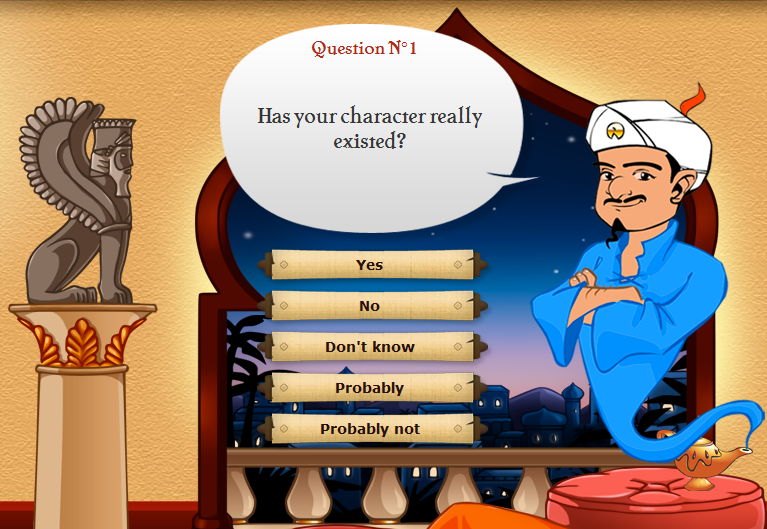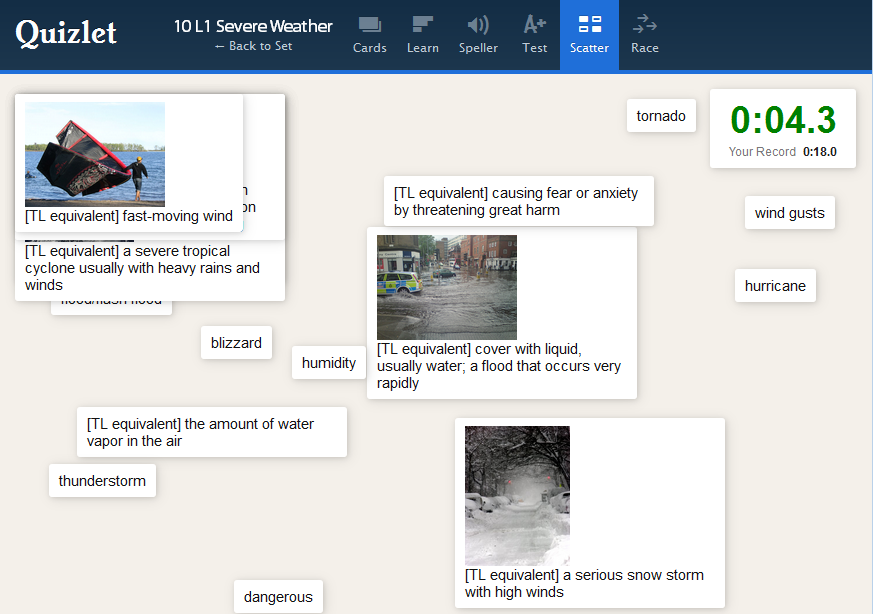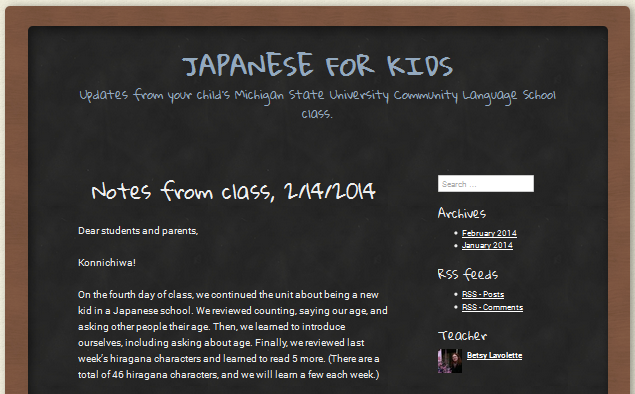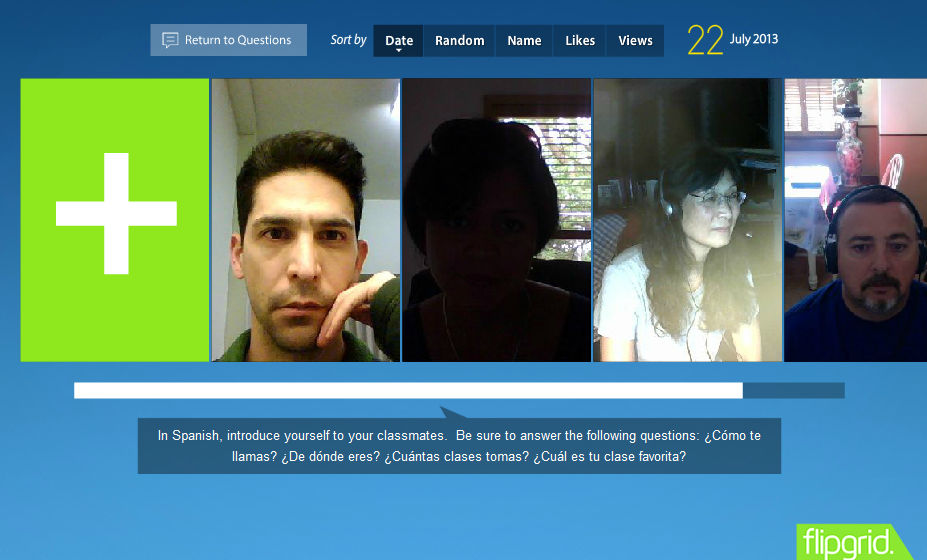Ohio Association of Teachers of Japanese
Short link to this post: v.gd/oatjws
Ohio Association of Teachers of Japanese
Japanese Language Teacher Workshop
I am honored to be the invited presenter at this year’s Japanese Language Teacher Workshop of the Ohio Association of Teachers of Japanese on Sunday, November 2, 2014 at Wittenberg University.
The workshop is titled Too many choices, where do I start?: Sorting through the abundance of authentic materials and technology options to find the ones that work with Japanese language.
The following links are to the main materials for the presentation:
If you are planning to attend this workshop, please read about the tools and resources below. If any of them sound useful to you, please click the links and explore them in more detail. Particularly helpful will be creating accounts and downloading mobile apps in advance of the workshop. Please come with questions! This will help you get the most out of the workshop. I’m looking forward to working with you!
Tools Presented
Part 1 (75 minutes). Assessment: Gathering data through response systems/in-class technology
- Today’s Meet
- Cost: Free
- Platform: Web (including mobile)
- Description: Online webchat or backchannel. Students can post questions, comments, and resources during class or between classes.
- Today’s Meet room for this workshop
- More: 20 useful ways to use Today’s Meet in schools
- Plickers
- Cost: Free
- Platform: iPhone, iPad, or Android (only 1 needed per classroom)
- Description: Students respond to multiple-choice and true-false questions using specially designed paper that they hold up. The teacher scans the room using a smart phone or tablet. The results can be instantly displayed.
- Socrative
- Cost: Free
- Platform: Web (including mobile)
- Description: Instructor creates multiple-choice, true-false, or short answer questions. Students respond using laptops or mobile devices. The instructor can display the results as they come in. You can let students respond anonymously or require students to enter their names. You can also use this system for in-class quizzes.
- Student login page (use to respond to questions during this workshop)
- J-CAT
- Cost: Free
- Platform: Web (not mobile)
- Description: Proficiency test for Japanese learners that assesses listening, vocabulary, grammar, and reading. This could be used as a placement test or exit test.
- CLEAR Rich Internet Applications
- Cost: Free
- Platform: Web (not mobile)
- Description: Embed these tools in your learning management system (e.g., Blackboard, Moodle), class blog, or web page. (Alternatively, you can use another tools called Mashups to easily create a web page.) Use them to record audio and video in the browser.
- Audio Dropbox
- Simple audio recorder.
- Try it as a student
- Video Dropbox
- Simple video recorder.
- Try it as a student
- Conversations
- Simulates a conversation. You record one half of the conversation in advance, and your students each record the other half.
- Try it as a student
- More: Workshop materials from the Gettysburg College Language Resource Center, article on Audio Dropbox and Conversations in FLT Mag
- YouTube – video recording & editing
- Cost: Free
- Platform: Web, iPhone, iPad
- Description: Using your webcam, record video in your browser, then use YouTube’s editor to combine, split, and shorten clips and add a soundtrack, titles, and transitions. The mobile app has more limited editing capabilities.
- More: YouTube Video Editor, basic instructions for using the editor
- IZI.travel
- Cost: Free
- Platform: Web, iPhone, iPad, Android, Windows Phone
- Description: Using the web interface, create an audio tour of a location. Using the mobile app, experience the audio tour. It automatically begins to play when you get close to a location with tour information.
- More: Ideas for using IZI.travel for language classes
Part 2 (45 minutes). Study resources: Self-study, material preparation, and test preparation
- HelloTalk
- Cost: Free
- Platform: iPhone, iPad, Android
- Description: Language exchange via text or voice. Includes tools for correction, sending images and drawings, and timing your exchange.
- More: HelloTalk from a teacher’s perspective
- Voice Dream
- Cost: Free
- Platform: iPhone, iPad
- Description: Text-to-speech app. Read Japanese text aloud. Free version reads 50 characters aloud before pausing – which I consider an advantage for learners!
- Kanji LS Touch
- Cost: $11.99
- Platform: iPhone, iPad, Android
- Description: Study writing kanji, including correct stroke order. Study based on JLPT levels, school year, or Joyo kanji. Write using your finger.
- Rikaichan/Rikaikun
- Cost: Free
- Platform: Chrome web browser, Firefox web browser
- Description: Add-on for your web browsers that provides a definition and transliteration of Japanese text.
- More: Rikaichan from a learner’s perspective
- Jisho (beta)
- Cost: Free
- Platform: Any web browser, including mobile
- Description: Japanese-English bilingual dictionary with advanced features such as handwriting and voice input.
- Eijiro
- Cost: Free
- Platform: Web (including mobile)
- Description: Bilingual dictionary. The strength of this dictionary is its great collection of bilingual examples.
- Kanji Alive
- Cost: Free
- Platform: Web (not mobile)
- Description: Kanji dictionary for learners. Provides details about 1235 kanji, including animated stroke order, audio pronunciations of examples, mnemonics, and historical derivation of radical. Also shows you the kanji written in four popular fonts.
- Quizlet
- Cost: Free
- Platform: Web, iPhone, iPad, Android
- Description: Create flashcards that include images and automatically generated audio. Play games and take tests with the words.
Part 3 (75 minutes). Authentic materials and resources
- Matcha
- Cost: Free
- Platform: Web (including mobile)
- Description: Japanese travel magazine available in multiple languages, including English, Japanese and simplified Japanese. You can find the same article in all three versions–although you will probably have to search, rather than finding them all on the respective homepages.
- DramaFever
- Cost: Free (ad supported); $9.99/month
- Platform: Web (mobile apps available on paid plan)
- Description: Watch Japanese (and other) dramas with or without English subtitles. Shows currently airing in Japan are available, as well as other recent shows.
- 20Q
- Cost: Free
- Platform: Web (including mobile)
- Description: Play 20 Questions in Japanese. Proper names cannot be used.
- Akinator
- Cost: Free (web, including mobile); $1.99 (mobile app)
- Platform: Web (including mobile), iPhone, iPad, Android
- Description: Play 20 Questions in Japanese. Use names of real or fictional people.
- Speech to text
- TalkTyper
- Dictation.io
- Mobile devices (e.g., Siri on iPhone)
- Cost: Free
- Platform: Web, mobile
- Description: Students use these tools to check their pronunciation. If they pronounce words clearly, the resulting text will be what they intended. With mobile assistants like Siri, they will also get the intended response. Keep in mind that the tools are not perfect, though! Hilarity may result instead.
- Text to speech
- Vocalware
- Acapela
- Sitepal (requires Flash)
- Cost: Free
- Platform: Web (including mobile)
- Description: These sites read text in a variety of languages, including Japanese. The voices are robotic, but not bad. Students can use this to check their pronunciation. It can also serve as a confirmation that they have written what they intended.
- Language exchange
- Open Language Exchange
- My Language Exchange
- Shared Talk
- The Mixxer
- Cost: Free
- Platform: Web
- Description: Students can use any of these sites to find a language exchange partner. Keep in mind that this is an exchange, so they would need to speak English for half of the exchange time and Japanese for the other half. The Mixxer has tools for teachers to teachers to collaborate with and tools for students to request confirmation that they participated in an exchange.
- More: Book chapter about The Mixxer
List of free web resources for language learning and teaching
Aurasma – Augmented reality app
I blogged about Aurasma over at the new blog for the Center for Language Teaching Advancement. Aurasma is a really cool (and free!) augmented reality app, so why not check it out?
AT&T Award for Best Online Course
I’m very proud to announce that I’ve won an AT&T Instructional Technology Award for Best Online Course. You can check out more details about the course on the awards website, and you can experience a small piece of the course on my blog.
Useful links for LLT 361 – Spring 2014
I talked about digital games for language learning as a guest speaker in Dr. Peter De Costa’s LLT 361 class, Second Language Learning, at MSU on November 14, 2013. I have updated this presentation by taking out tools that didn’t work well or have gone to a paid model and replaced them with new ones.
As before, I’m planning this as a mini workshop, and I’ll include the following tools, some activities that could be done using them, and the connections to SLA. All of the tools are free. I’m including some digital games and some activities that are fun, without being games, exactly. I’ll be using InfuseLearning to do a poll of the digital games that the students play.
****
1) Akinator and 20Q are two similar games that can be played in a wide variety of languages, including English, Spanish, French, Chinese, and Japanese. They are both like the 20 questions game you may have played with your family to fight boredom on long road trips. The difference between the two is that for 20Q, you are asked to think of a thing that is not a proper noun. For Akinator, you are asked to think of a real or fictional character.
Video podcast of Language Lab Unleashed Live – This is where I first learned about Akinator, and Dr. Felix Kronenberg gives some ideas for using it in the language classroom. This podcast also includes other useful ideas for using games.
Handout about using 20Q, also from Dr. Felix Kronenberg.
2) Quizlet is a flashcard application that supports images and audio as well as text. The teacher or students can create the flashcards and share with others. In addition to the normal flashcard functions, Quizlet has a matching game and a “Space Race” game. It also generates tests with fill-in-the-blank, multiple-choice, matching, and true-false questions, and it has a quiz mode in which the student listens and spells the correct word.
As an example, you can view the Quizlet sets that I make available to the kids taking my Japanese class.
3) Aurasma is an augmented reality app available for iPhone, iPad, and Android. There are many ways to use it, but one idea is to use images of proficient speakers of the target language as trigger images for videos of the same speakers talking. You can post these trigger images around the classroom, and students can move around the room (alone or in groups of two or more), using the app to trigger and watch the videos. They fill out a worksheet to ensure they are understanding the key information from each video. In class, I will demonstrate how this works.
Example worksheet for checking video comprehension. I used this with kids learning Japanese, but you could use this for any language, assuming you had/created the right videos.
Aurasma Studio is the web interface for Aurasma that you use to upload the videos and images you use, then create the “Auras” that allow you to trigger the videos using the images.
4) Flickr is a photo-sharing website. The advantage to using this site instead of just showing images on a PowerPoint is that students can use the images to show their understanding and to cue each other, using iPads or other mobile devices. In addition, you don’t need to sync up all of the devices so that students have access to the same images–you just have them all access the same sets of images on Flickr.
For example, to drill vocabulary, you can say a word, and students can hold up the correct picture to show that they have understood the word. This gets all students involved in the lesson, rather than just one or two who tend to shout out answers. Once your students have learned some vocabulary, you can move to grammar. For example, you can show an image indicating the subject and verb you want students to use in a sentence. (Be sure to do several examples first so that students know what you expect!)
5) Infuse Learning is a student response system that you can use to keep students engaged in the classroom. During my workshop, the link to respond to the question is student.infuselearning.com
[Addendum, April 15, 2014]
6) We only had a brief chance to talk about podcasting. Here are the tools I mentioned:
- CLEAR’s Broadcasts application, for quick recording and publishing in the browser.
- Audicity, a downloadable program (free) that you can use to record and edit audio.
- SoundCloud, a site where you can upload your recorded podcasts and leave comments on them.
List of Over 500 Web Tools for Language Learning & Teaching
In celebration of the 500th link added to our list of Web Tools for Language Learning & Teaching, my co-curator and I invite you to use and contribute to the site!
- Betsy Lavolette, PhD candidate, Second Language Studies, Michigan State University
- Susan Pennestri, Instructional Technologist at the Center for New Designs in Learning & Scholarship, Georgetown University
What was that tool that made animations with text-to-speech? Which word cloud maker lets you click the word to get a definition? Is there a tool which enables students to create a collaborative presentation? Our Diigo social bookmarking group will help you find the answers to these questions!
New web tools are appearing every day, and you can’t possibly explore or remember them all yourself. That’s why we are curating a Diigo group that not only lists apps that may be useful for language learning, but also tags them in a way that makes it easy to find ones that meet specific learning goals.
This evolving resource for web tools for language learning and teaching includes a list of over 400 free tools that can be easily searched and browsed by skill, type of collaboration possible, and cognitive level (based on Bloom’s taxonomy). The limitations of each tool are listed in the comments. The resource is freely accessible without creating a Diigo account. However, if you do create a free Diigo account, you can join the group and both add new resources and edit existing resources by adding comments and tags.
A limitation of the list is that so far, few teachers have left comments about their experiences using any of the tools in the classroom. We invite users to comment on their experiences, both positive and negative, so that others can learn from them. Whether you are a teacher, student, or instructional designer, we encourage you to join the Web Tools for Language Learning and Teaching Diigo group and contribute to the knowledge base.
Concerto – Open-source Online R-based Adaptive Testing Platform
On Thursday, February 27, I’ll be talking to the Faculty Learning Community on Language Learning in Online Environments here at Michigan State University. The topic is Concerto, a testing platform that I used to collect the data for my dissertation. It is made available by the Psychometrics Centre at the University of Cambridge. I’m using this post as a place to post useful links and information.
I didn’t use the adaptive functions of Concerto, although it is undoubtedly powerful. Instead, participants in my study received code numbers that determined which of four conditions they were shown for the experiment. Otherwise, the test was the same for every participant, except that the order of the questions was randomized. In addition to using Concerto to deliver tests and feedback, collect responses and response times, I also used it to collect demographic information and responses to other survey questions. What made Concerto ideal for my study was that I could program exactly when feedback was delivered, as well as the exact content of the feedback.
For my dissertation, Concerto was installed on a server at MSU (thanks, Brian Adams!), but it is also possible to use the free demo that the Psychometrics Centre hosts. I used that for my dissertation pilot, and I never had a problem.
From the Concerto homepage:
Concerto is an open-source testing platform that allows users to create various online assessments, from simple surveys to complex IRT-based adaptive tests.
Useful links
Teaching Japanese for Kids
I’m blogging about the content of the Japanese for Kids course I’m teaching, primarily for the kids’ parents. The content might be of use to someone who is also teaching Japanese to kids.
In the spotlight…
…is where I am for the month of December, on the website of the Second Language Studies program. I feel so honored!
Selectively transposing data in Excel
[Update, 11/13/2013: Thanks to Facebook comments about this post, I learned about pivot tables. (Thanks, Scott!) This is a far quicker and easier way to do the same thing as the macro linked below. I used this tutorial and got up to speed in no time.]
I wish I had thought about looking for a macro to do this a lot sooner. I often have data with a row representing each item for each participant like this:
| Participant ID | Item number | Response |
|---|---|---|
| 1 | 1 | 1 |
| 1 | 2 | 0 |
| 1 | 3 | 1 |
| 1 | 4 | 0 |
| 2 | 1 | 0 |
| 2 | 2 | 1 |
| 2 | 3 | 0 |
| 2 | 4 | 1 |
But for analysis, I need to get it into a shape with a single row for each participant, like this:
| Participant ID | Item 1 | Item 2 | Item 3 | Item 4 |
|---|---|---|---|---|
| 1 | 1 | 0 | 1 | 0 |
| 2 | 0 | 1 | 0 | 1 |
Rather than copying and pasting/transposing all of the data by hand (and sometimes it’s A LOT of data), today I found an Excel macro to do this. (Thanks, internetz!)
I may never do anything by hand ever again.
Useful links for LLT 361
I will be talking about CALL as a guest speaker in Dr. Peter De Costa’s LLT 361 class, Second Language Learning, at MSU on November 14. I’m planning this as a mini workshop on the following tools, including some activities that could be done using them and the connections to SLA. All of the tools are free except for Scribblenauts Remix (which costs all of $0.99).
I’m mainly focusing on digital games, but if there is time, I will also show Flipgrid. I’ll be using InfuseLearning to do a poll of the digital games that the students play.
****
1) Akinator and 20Q are two similar games that can be played in a wide variety of languages, including English, Spanish, French, Chinese, and Japanese. They are both like the 20 questions game you may have played with your family to fight boredom on long road trips. The difference between the two is that for 20Q, you are asked to think of a thing that is not a proper noun. For Akinator, you are asked to think of a real or fictional character.
Video podcast of Language Lab Unleashed Live – This is where I first learned about Akinator, and Dr. Felix Kronenberg gives some ideas for using it in the language classroom. This podcast also includes other useful ideas for using games.
Handout about using 20Q, also from Dr. Felix Kronenberg.
2) Quizlet is a flashcard application that supports images and audio as well as text. The teacher or students can create the flashcards and share with others. In addition to the normal flashcard functions, Quizlet has a matching game and a “Space Race” game. It also generates tests with fill-in-the-blank, multiple-choice, matching, and true-false questions, and it has a quiz mode in which the student listens and spells the correct word.
3) Scribblenauts Remix is a iPhone/iPad/Android game that costs $0.99. To play this game, you have to create objects by inputting their names. If you input something ambiguous, such as “chips”, the game will ask you to clarify by choosing from options, such as “chips (food)” or “chips (money)”.
I learned about this game from a presentation by Dr. Felix Kronenberg.
4) Flipgrid is a tool that teachers can use to have students record video responses to discussion questions. It works like a discussion board in that every student can view the other students’ responses. Teachers need to create an administrator’s account, but students do not need to create an account to record a response.
Review of Flipgrid in FLTmag – Dr. Adrienne Gonzales introduces Flipgrid. This is where I first learned about it.
Example Flipgrid (Spanish) – Also from Dr. Adrienne Gonzales.
5) Infuse Learning is a student response system that you can use to keep students engaged in the classroom. During my workshop, the link to respond to the question is student.infuselearning.com